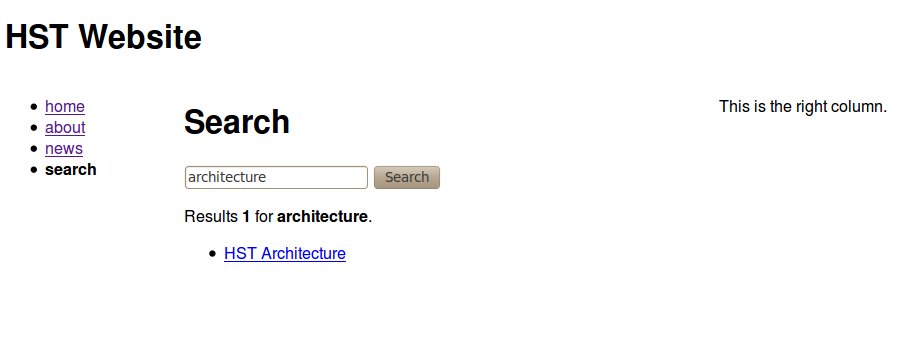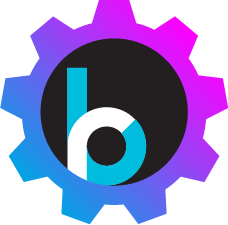Demo with Nuxeo DM Server 5.4
Introduction
In this demo, we will use Nuxeo DM Server as a CMIS Repository and show how to integrate it with Hippo Repository.
Install Nexeo DM Server
- Download Nuxeo Document Management Server at http://www.nuxeo.com/.
- Uncompress or install the package
-
Start Nuxeo DM Server like the following example:
$ cd ./nuxeo-dm-5.4.1-tomcat/bin $ ./nuxeoctl console - You can log on to http://localhost:8080/nuxeo/ with Administrator/Administrator
- Create a workspace and a section
- Also add some files into workspace and publish those into the section for tests.
Build CMIS Replication Demo Application
-
Check out http://forge.onehippo.org/svn/cmisreplication/cmisreplication/trunk. For example,
$ svn checkout http://forge.onehippo.org/svn/cmisreplication/cmisreplication/trunk cmisreplication
- Build with `mvn clean install'
-
Check out http://forge.onehippo.org/svn/cmisreplication/cmisreplication-demo/trunk. For example,
$ svn checkout http://forge.onehippo.org/svn/cmisreplication/cmisreplication-demo/trunk cmisreplication-demo
- Build with `mvn clean install'
Configure CMIS Repository Source and HIPPO Repository Target
- If you want to change configurations, please edit /cms/src/main/resources/org/onehippo/forge/cmisreplication/cmis-replication-scheduler.properties. (Or, edit /cms/WEB-INF/classes/org/onehippo/forge/cmisreplication/cmis-replication-scheduler.properties in a deployed web app.)
Note: cmis.replication.source.rootPath should be properly set to the existing Nuxeo workspace or section path.
Start CMS and SITE Applications
-
Start Tomcat with Cargo Plugin
$ mvn -P cargo.run (By default, it will open a port at 8888 because the default Nexeo server will open a port at 8080. To change port, you may use `-Dcargo.port=9999', for example.)
Testing
- Visit http://localhost:8888/cms and http://localhost:8888/site
- Add some binary files (.pdf, .odt, ...) into a workspace of Nuxeo.
- Check if those added binary files are shown in a Hippo Repository Asset folder.
- Open a document in CMS and add link(s) to asset(s).
- Search documents and assets in the SITE application.
As you can see below, you need to add a workspace to add a file.
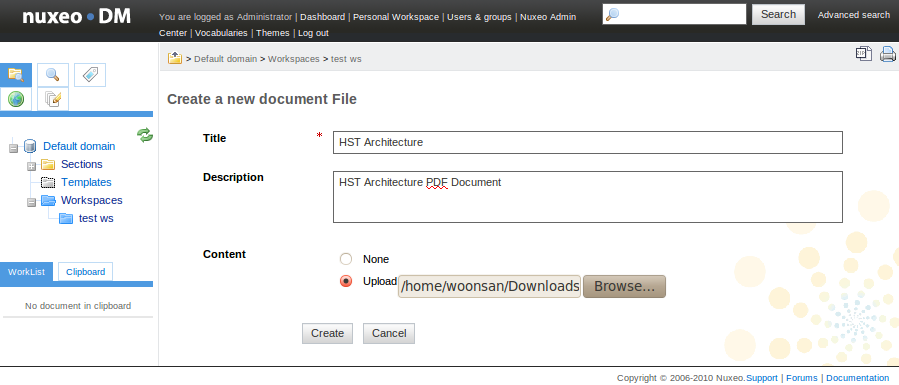
After adding a file in a workspace, you need to publish the file to a section.
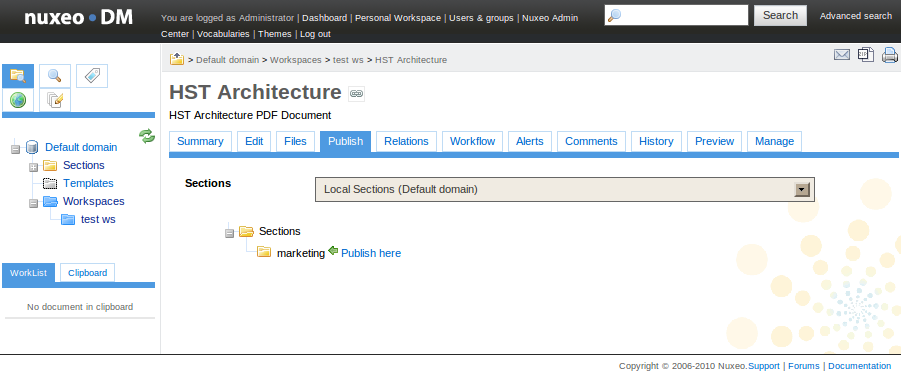
Now you can see the document you published in your workspace as shown below.
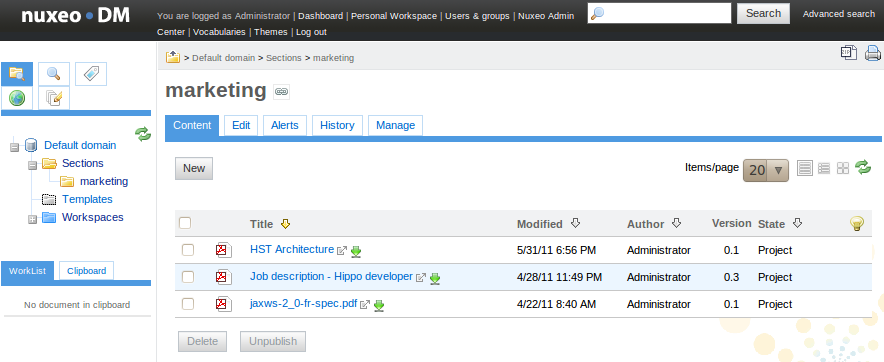
After less than 10 seconds, you may see the replicated documents in the specified assets folder
from the Nuxeo DM Server to Hippo Repository.
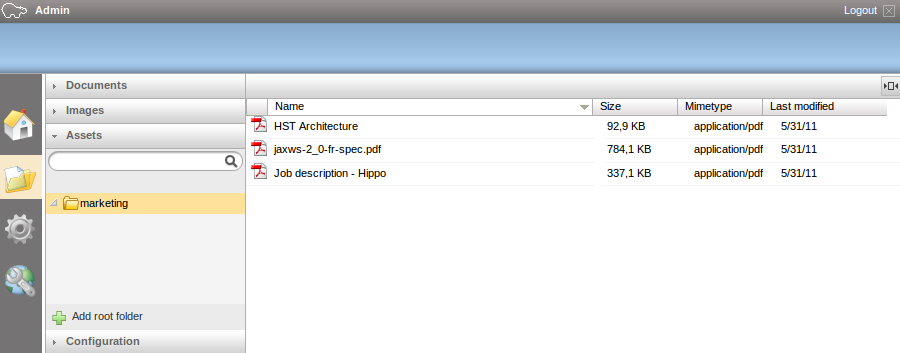
Now, you can search the asset documents by the contents in your website.